Unlock the Hidden Power of Apple Watch Photo Faces in 2025 — What Top Marketers Know That You Don’t!
Ever caught yourself staring at your Apple Watch photo face and thinking, “Is this really making the most of my memories—or just wasting precious screen space?” Believe me, it’s more than just slapping a picture on your wrist; it’s about crafting a tiny masterpiece that pops every time you glance down. But here’s the kicker—getting that perfect look isn’t just snapping the highest-res pic and calling it a day. It’s about sizing, cropping, syncing albums that refresh automatically, and mastering the art of keeping those Live Photos alive without draining your battery faster than you can say “charging cable.” If you’ve ever wanted your Apple Watch to not only tell time but also tell a story through your photos, buckle up. I’m breaking down everything you need to know—from optimal image sizes and portrait hacks to clever workarounds for that pesky time overlay blocking your moments. Let’s turn your wrist into a daily dose of inspiration without killing your watch’s juice in the process.

Do you want to make the Apple Watch Photo face pop? It can be done easily with the right image size, smart cropping, and a little planning. Today we will explain the best photo size for Apple Watch face designs and how Live Photos behave. You will also get to know how to sync albums that update automatically. We’ll also cover ways to stop the time overlay from blocking faces, manage iCloud syncing, and reduce battery drain if you’re using animations. A few smart tweaks turn personal photos into a highlight you see every day.
Best photo size and crop tips
The Apple Watch display is small but crisp, so sizing matters more than you might think. For the sharpest results, choose images with at least 320 x 390 pixels for older models and 396 x 484 pixels or higher for Series 7 and newer. In general, a square or vertical photo works best.
When cropping, try to leave space at the top or bottom where the time will appear. The watch automatically overlays digital time in the upper-right or center area depending on the face, and it can block part of your subject if it’s not positioned well.
If you want to feature a portrait, crop slightly off-center so the person’s eyes or face don’t clash with the overlay. For landscapes, focus on wide shots where the time and complications fall over background sky or open space.
For users asking about the best photo size for Apple Watch face, the answer is simple: pick the highest resolution available from your phone, and crop with extra margin for the time overlay.
Live Photos on Apple Watch face
One of the most fun options is turning a Live Photo into your Apple Watch Photo face. Every time you lift your wrist, the photo animates briefly, bringing the moment back to life. Pets running in the yard, kids laughing, or a waterfall clip all look great.
To set this up, select a Live Photo from your iPhone’s Watch app under Face Gallery → Photos. Choose Create Watch Face and select the Live option. The animation plays automatically when the screen wakes.
There are trade-offs, though. Because the watch has to load and animate short video segments, it can use slightly more battery than a static image. If you notice shorter battery life, consider mixing Live Photos with stills instead of making every face a moving one.
If you’ve been searching about the Live Photos Apple Watch face, it’s best used for a handful of special memories rather than every background. That way you keep the fun while avoiding extra drain.
Portrait watch face tips
Portrait mode shots bring a unique 3D depth effect to Apple Watch. When set as a face, the subject appears in front while the time is placed slightly behind them, almost like a magazine cover. This effect works best with people or pets, but bold objects like flowers or cars can also look striking.
To get the clearest result, make sure your original photo was taken with Portrait mode on iPhone. In the Watch app, select Create Watch Face → Portraits. You can then adjust depth manually to ensure the subject doesn’t look cut off or blurred unnaturally.
Avoid tightly cropped faces where the person fills the entire frame—the time will overlap too much. Step back slightly so there’s room for the overlay.
When you’re ready for more styles beyond photos, swap in seconds with Apple Watch faces. It’s a quick way to change the mood without giving up your favorite portrait shots.
Album rotation and sync
If you have more than one favorite image, you don’t need to pick just one. With Apple Watch albums sync, you can set an album that automatically rotates through multiple photos.
Here is the process to follow.
- Open the Watch app on your iPhone.
- Go to Face Gallery → Photos.
- Choose Photos Album and select an album from your iPhone.
- Sync it to your watch.
Family albums, pet collections, or travel folders all work well. Thanks to iCloud, new photos added to the album on your iPhone will appear on your watch automatically.
Just remember that large albums with hundreds of photos can slow syncing and take up watch storage. A smaller set of 20 to 30 favorites is usually the sweet spot.
This way, your watch face updates itself without extra effort, and you don’t have to manually swap photos every week.
Settings to avoid battery drain
A few small changes keep it smooth without draining the battery:
- Limit Live Photos to just a couple of favorites rather than dozens.
- Keep albums small to avoid multiple refreshes happening in the background.
- Try to use less complications on Photo faces.
- For always-on display, stick to stills instead of high-motion images.
Lifestyle angle + sharing
A personal photo on your wrist can brighten an otherwise busy day. It’s not just about telling time but it’s about carrying memories with you. Whether it’s a shot from your wedding, a vacation sunset, or your child’s smile, the Apple Watch Photo face keeps these highlights close.
And once you’ve set up your favorites, it’s natural to share. Show off your new Photo face in chats with WhatsApp stickers. Sending a quick screen grab or matching sticker is a fun way to let friends see the look you’ve created.
The best Apple Watch Photo face comes down to three things: using the right crop, syncing the right albums, and balancing fun features like Live Photos without overloading the battery. With those steps, your daily glance at the time becomes a daily reminder of what matters most.
Final thoughts
As we know that the Apple Watch Photo face in 2025 can be customized for personal use. Live Photos and Portrait shots add motion and depth. The synced albums keep your display fresh and attractive. Just remember to manage the battery by limiting animations and complications.
Whether you’re after a crisp still image or a rotating set of memories, the Apple Watch makes it simple. Start with one favorite photo, test how it looks, then expand to albums or Portraits once you’re happy.
In the end, the right Apple Watch Photo face is the one that makes you smile when you glance at your wrist.
<!–
–>













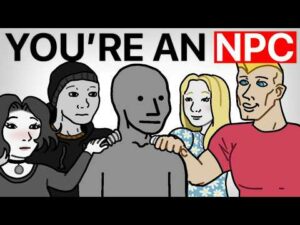






Post Comment